Creating a WordPress duplicate page can greatly enhance your workflow and efficiency. In this guide, we’ll explore various methods for duplicating a page in WordPress, ensuring that you can replicate content quickly and effectively, regardless of your technical expertise.
From using user-friendly plugins to manual copy-paste techniques, we cover the steps you need to seamlessly create WordPress duplicate pages. This guide is designed to satisfy both beginners and advanced users, providing clear, actionable instructions for duplicating pages in WordPress, whether for design consistency, content expansion, or testing purposes. Let’s dive into the world of WordPress and master the art of page duplication!
The Need for Page Duplication
Duplicating pages in WordPress serves multiple purposes, each critical to different aspects of website management and development. Here, we look into the reasons and scenarios that make page duplication an essential feature.
A/B Testing
- Understanding A/B Testing in Web Design: A/B testing, also known as split testing, is a method used to compare two versions of a web page to determine which one performs better. It’s an essential tool for optimizing user experience and increasing conversion rates. In the context of a WordPress duplicate page, it allows website owners to create variations of a single page to test elements like layouts, call-to-action buttons, and content.
- Facilitating Effective A/B Testing with Duplicated Pages: By duplicating pages, you can maintain the original page’s integrity while experimenting with different design elements or content on the clone. This approach ensures that your live site remains unaffected as you conduct tests, and makes it easy to revert changes if needed.
Streamlining the Design Process
- Maintaining Design Consistency: When expanding a website or updating its design, consistency is key. Duplicating existing pages ensures that new pages adhere to the established design standards, reducing the time and effort needed for design adjustments.
- Real-World Examples of Design Process Efficiency: Many successful websites have used WordPress duplicate pages to quickly roll out new sections or features. For instance, an e-commerce site might duplicate product pages to ensure uniformity across all listings, streamlining the process of adding new products.
Layout Optimization and Staging
- Using Duplicated Pages for Layout Testing: Before implementing a new design site-wide, it’s prudent to test it on a duplicated page. This allows for a comprehensive evaluation of the new layout in a controlled environment, ensuring it meets user experience standards and functional requirements.
- The Role of Staging in Web Development: Staging involves setting up a duplicate version of your website for testing purposes. It’s a safe environment where you can experiment with different layouts, plugins, and updates without affecting the live site. Duplicating pages in WordPress facilitates the creation of such staging areas.
Creating Multilingual Content
- Efficiently Managing Multilingual Websites: For websites targeting a global audience, offering content in multiple languages is essential. Duplicating pages and then translating the content is an efficient way to create multilingual versions of your site.
- Best Practices for Multilingual Content Management: It’s important to maintain the same structure and design across different language versions. Duplicating pages ensures consistency, making it easier to manage and update multilingual content.
Understanding SEO Implications
Creating duplicate content in WordPress, while useful for various purposes, can present challenges in terms of search engine optimization (SEO). It’s crucial to understand these implications to ensure that your site maintains a strong presence in search engine results.
The Potential SEO Challenges of Duplicating Content
- Risk of Duplicate Content Penalties: Search engines like Google aim to provide unique content in their search results. Duplicate content can be perceived as an attempt to manipulate search rankings, potentially leading to penalties or lower rankings.
- Dilution of Link Equity: When similar content appears on multiple pages, it can dilute the link equity (value passed through hyperlinks), as inbound links may point to multiple versions of the same content, reducing the impact of backlinks.
Strategies to Avoid Negative SEO Impacts
- Use of Canonical Tags: A canonical tag (rel=”canonical”) tells search engines which version of a page is the master or preferred one. This helps prevent issues caused by the same content appearing on multiple URLs. By implementing canonical tags, you inform search engines which page to index and rank, safeguarding your SEO efforts.
- Controlled Crawling Frequency: Managing how often search engine bots crawl and index duplicated pages can be crucial. Utilizing tools like the robots.txt file to control the crawling of certain pages ensures that search engines focus on the original content.
- Role of SEO Plugins and Staging Tools: There are various SEO plugins available for WordPress that help manage duplicate content issues. These plugins can automatically set canonical URLs and provide other functionalities to optimize SEO. Additionally, using staging tools for testing purposes ensures that search engines don’t index duplicate content from staging or development environments.
Methods to Duplicate a Page
Duplicating pages in WordPress can be accomplished through various methods, each suited to different needs and skill levels. This section explores these methods, offering step-by-step instructions and key considerations for each.
Using a Plugin
- Step-by-Step Guide on Using Plugins like “Duplicate Page”:
- Installation: Navigate to your WordPress dashboard, go to Plugins > Add New, search for “Duplicate Page,” and click Install and Activate.
- Duplicating a Page: Once activated, go to the Pages list, hover over the page you want to duplicate, and click on ‘Duplicate This’.
- Editing the Duplicate: The duplicated page will appear as a draft, ready for editing before being published.
- Pros and Cons of Using Plugins for Page Duplication:
- Pros: User-friendly, efficient, and requires minimal technical knowledge. Offers additional features like duplicating to a new draft or cloning.
- Cons: Reliance on third-party software, which may not always be up to date with the latest WordPress versions.
Using WordPress Themes and Builders
- Instructions for Using Themes/Builders like Divi for Cloning:
- Accessing the Cloning Feature: Open the page in the Divi builder or a similar theme builder. Look for the option to clone or duplicate the page, usually available in the page settings or layout options.
- Customizing the Cloned Page: After duplication, you can modify the layout and content using the builder’s interface.
- Comparison of Different Themes/Builders and Their Cloning Features:
- Variety in Cloning Options: Different themes and builders offer various levels of cloning capabilities, from simple duplication to advanced layout and style copying.
- Ease of Use: Builders like Divi are particularly user-friendly, providing a visual interface for customization.
Manual Copy and Paste
- Detailed Process for Manually Duplicating Page Content:
- Copying Content: Edit the page you want to duplicate, select all content, and copy it.
- Creating a New Page: Create a new page and paste the copied content into the editor.
- Situations Where Manual Duplication is More Effective:
- Customization Needs: Ideal for when specific elements of a page need to be replicated, allowing for more control over what is duplicated.
Using WordPress Editor or WP Admin Interface
- Guide to Duplicating Pages via WordPress Interfaces:
- WordPress Editor: Some editors like Gutenberg may have built-in options or block functionalities to easily duplicate content.
- WP Admin Interface: Navigate to the ‘All Pages’ section, and use any duplication feature provided by the WordPress version or installed plugins.
- Prerequisites and Considerations for Each Method:
- Understanding the Interface: Familiarity with the chosen method’s interface is essential for efficient duplication.
- Plugin Dependencies: Some methods may require specific plugins or WordPress versions.
Alternatives to Duplicating
While WordPress duplicate page creation is a common practice, there are situations where alternative methods may be more appropriate. This section explores these alternatives, providing insights into their applications and advantages.
Copying Content to Clipboard and Pasting into a New Page
- Process of Copying and Pasting Content:
- Copying Content: Open the page you wish to replicate, select the content you need, and copy it to your clipboard.
- Creating a New Page and Pasting: Go to the WordPress dashboard, create a new page, and paste the copied content into the editor.
- Analysis of When and Why This Method is Preferable:
- Selective Duplication: Ideal for instances where only certain parts of a page need to be replicated, rather than the entire page.
- Simplicity and Control: This method offers simplicity and more control over what gets transferred to the new page, making it suitable for quick edits or content updates.
Limitations and Benefits of This Alternative
- Limitations:
- Manual Effort: More time-consuming and requires manual effort, especially for complex pages with numerous elements.
- Potential for Errors: Greater risk of missing elements or formatting issues during the copy-paste process.
- Benefits:
- Flexibility: Offers flexibility in choosing specific content elements to duplicate.
- No Additional Tools Required: Doesn’t rely on plugins or external tools, making it a straightforward approach accessible to all users.
Frequently Asked Questions (FAQs)
In this section, we address some of the most common queries users have about WordPress duplicate pages. These FAQs are designed to provide clear, concise answers to assist both beginners and experienced WordPress users.
How do I duplicate a page in WordPress?
- Answer: Duplicating a page can be done using a plugin like “Duplicate Page,” through your theme’s page builder, or manually by copying and pasting content into a new page. The method depends on your preference and the tools available in your WordPress setup.
Can all types of posts be duplicated in WordPress?
- Answer: Yes, most WordPress duplicate page methods and plugins support duplicating various post types, including standard posts, pages, and custom post types.
Are there compatibility issues with WordPress duplicate pages with builders like Elementor or Divi?
- Answer: Page builders may have specific duplication methods. Ensure that you follow the instructions provided by your page builder to avoid compatibility issues.
What are the steps to duplicate a page in WordPress using a plugin?
- Answer: Install a duplication plugin, find the page you want to duplicate in the ‘All Pages’ list, and click the ‘Duplicate’ or ‘Clone’ link provided by the plugin. The duplicate will usually appear as a draft for further editing.
How can I manually duplicate a page in WordPress without using a plugin?
- Answer: Edit the page you want to duplicate, copy its content, create a new page, and paste the content there. This method gives you more control over what elements are duplicated.
Is it possible to create a WordPress duplicate page for multilingual content?
- Answer: Yes, duplicating pages for multilingual content is a common practice. You can duplicate a page and then translate its content to create versions in different languages.
How do I create a WordPress duplicate page and maintain SEO integrity?
- Answer: Use canonical tags to specify the original page and avoid SEO penalties for duplicate content. Ensure that only the original page is indexed by search engines.
Can I transfer a WordPress duplicate page to a subdomain?
- Answer: Yes, you can duplicate a page and move it to a subdomain. This involves duplicating the page and then changing its URL or transferring it to the subdomain.
What should I do if I get an error when trying to duplicate a page in WordPress?
- Answer: Errors can be due to plugin conflicts, outdated themes, or server limitations. Check for plugin and theme updates, increase server resources, or consult with your hosting provider for assistance.
How can I duplicate just a section of a page in WordPress?
- Answer: If you’re using a page builder, you can usually duplicate individual sections or elements. Alternatively, manually copy and paste the desired section into a new page or section.
Conclusion
In this article, we have explored the various facets of duplicating pages in WordPress. From understanding the reasons behind page duplication to delving into different methods and their SEO implications, this guide provides comprehensive insights for both beginners and advanced users.
Recap of the Importance and Versatility of Duplicating Pages
- Versatility: Creating a WordPress duplicate page caters to a wide range of needs, from A/B testing to content expansion and design consistency.
- Importance: It is a crucial tool for efficient website management, helping to streamline the development process and ensure content quality.
Encouragement for Reader Engagement
- We encourage readers to share their experiences with page duplication in WordPress. Whether you have tips, preferred methods, or questions, your input can help build a knowledgeable community around this topic. Also, please check out the rest of our content for more helpful tips.

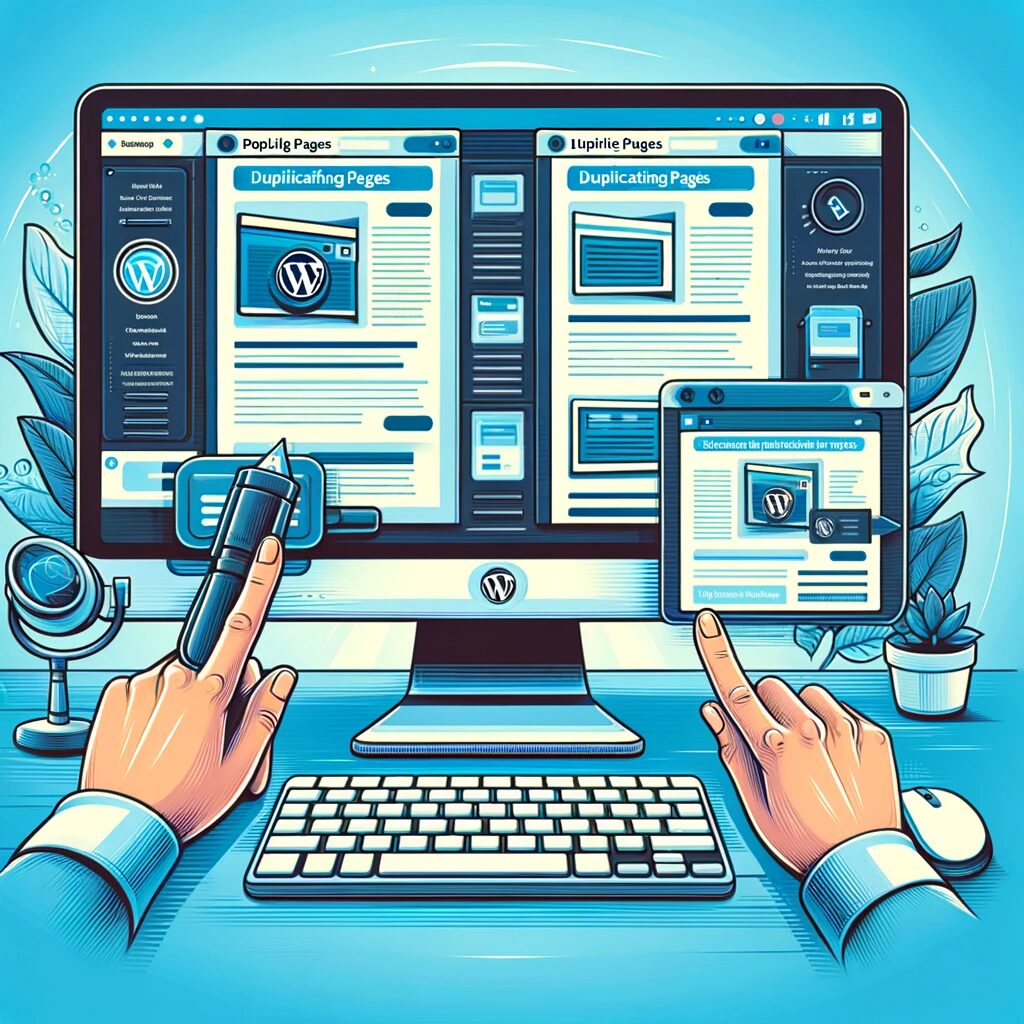
Leave a Reply